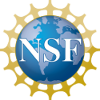

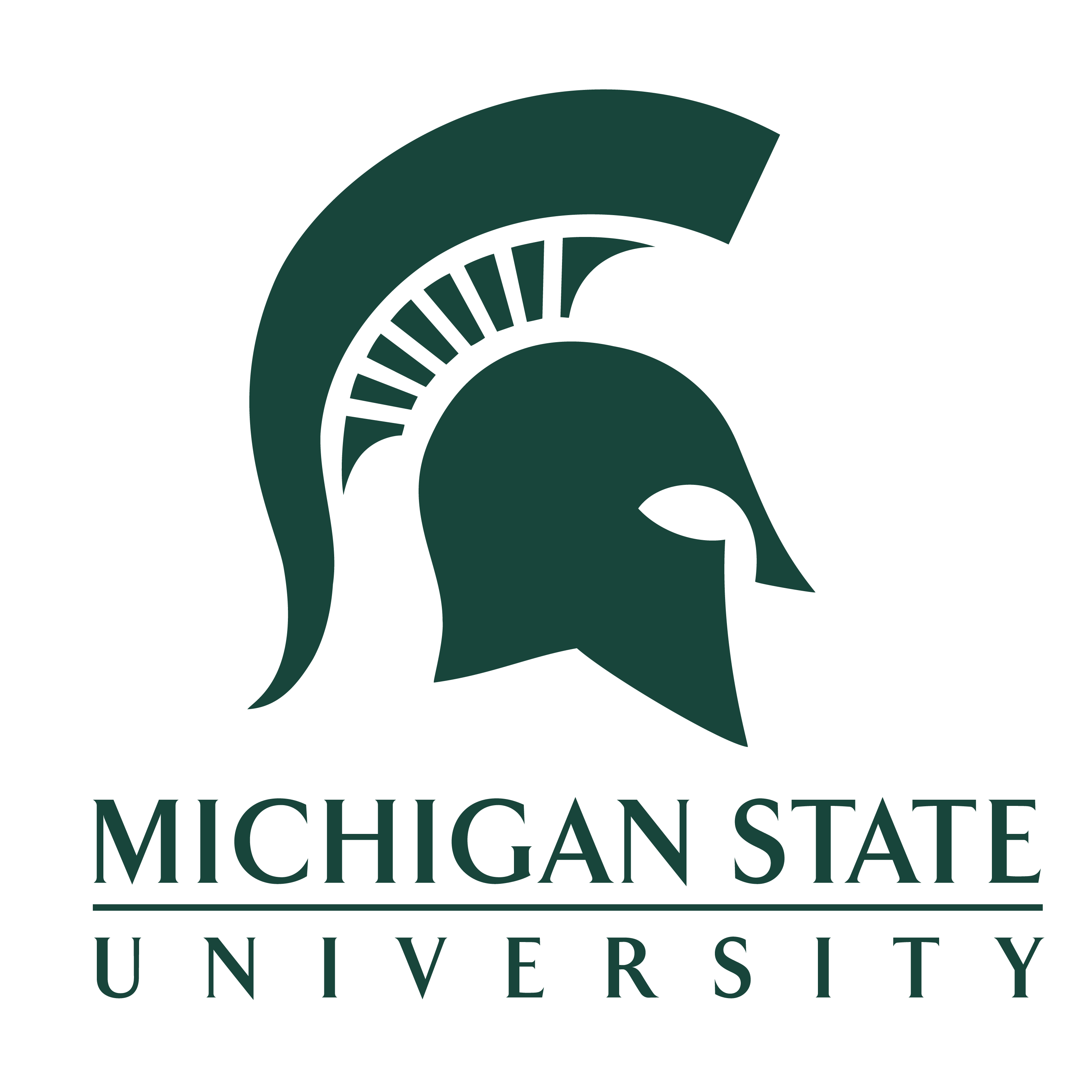

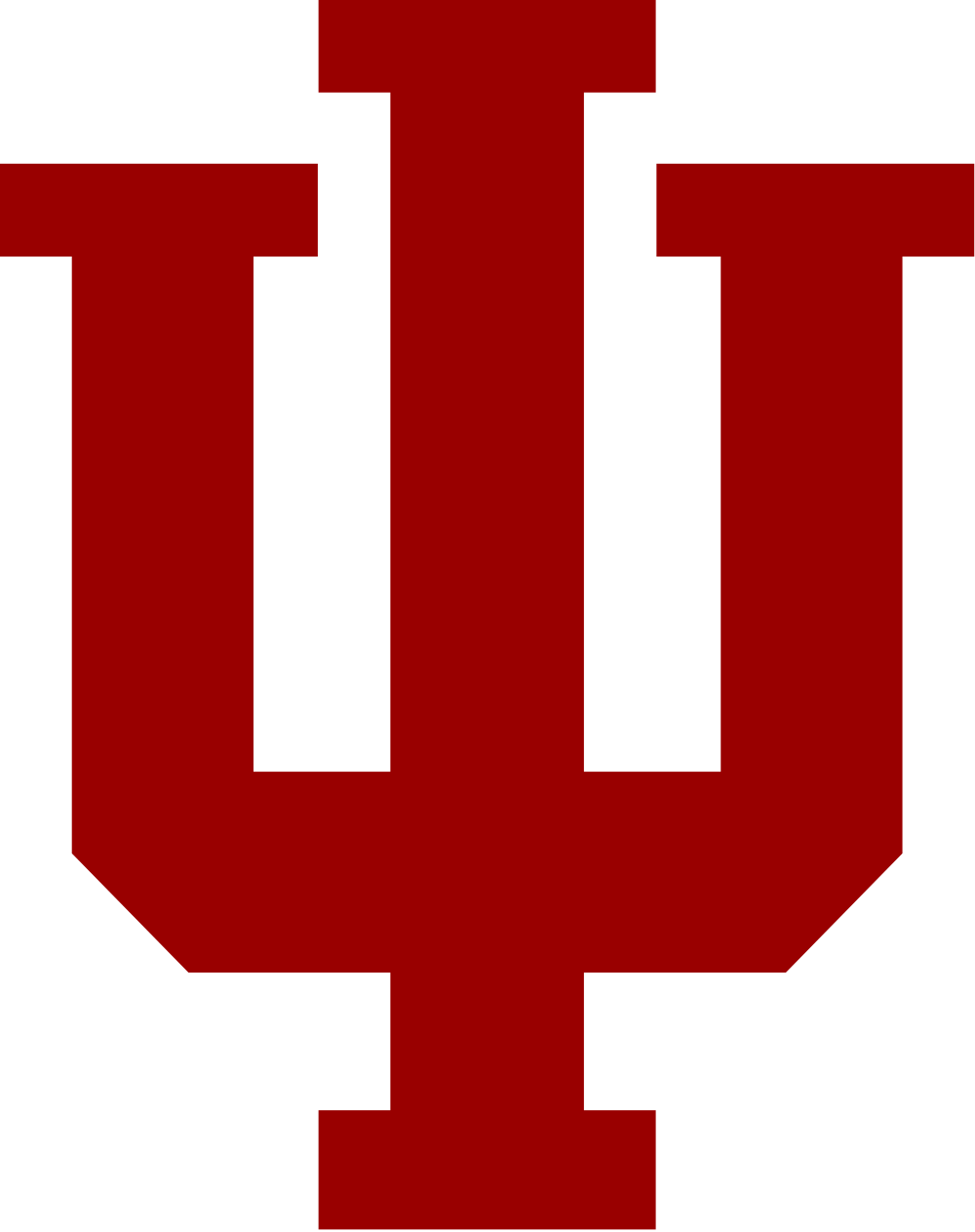
s3cmd Using s3mcd CLI for s3
What is s3cmd
S3cmd is a command line tool for interacting with S3 storage. It can create buckets, download/upload data, modify bucket ACL, etc. It will work on Linux or MacOS. Like many Linux tools we would also expect it to work with WSL (Windows Subsystem for Linux) but we have not specifically verified that.
Installing S3cmd
S3cmd packages are available from the EPEL repository for RHEL variants, or from the Debian base repositories. For MacOS you will have to download below or use PIP.
If you want to be sure to have the latest version you can download it from their site: https://s3tools.org/download.
You can also use Python PIP:
# system wide... sudo pip install s3cmd # Or install for user only (required on MacOS, cannot modify system python) # For MacOS add ~/Library/Python/2.7/bin to PATH pip install --user s3cmd
Config file
Create a new file ~/.s3cfg with the following contents. Access key and secret key are available from OSiRIS COmanage.
[default]
access_key = YOUR ACCESS KEY HERE
secret_key =
host_base = rgw.osris.org
host_bucket = rgw.osris.org/%(bucket)s
use_https = True
signature_v2 = True
The file contains credential information so be sure it is readable only by you:
chmod 0600 ~/.s3cfg
Commands
All the s3cmd options can be found by running s3cmd --help or looking on the s3tools usage page. These options can be prefexed with s3cmd or with the encryption shown below.
ls [s3://BUCKET[/PREFIX]]- List objects or bucketsmb s3://BUCKET- creates a bucketrb s3://BUCKET- deletes a bucketla- list all objects in all bucketsput FILE [FILE...] s3://BUCKET[/PREFIX]- put file(s) into a bucketget s3://BUCKET/OBJECTLOCAL_FILE - Get file from bucketdel s3://BUCKET/OBJECT- Delete file from bucketrm s3://BUCKET/OBJECT- Delete file from bucket (alias for del)setacl s3://BUCKET[/OBJECT]- Modify Access control list for Bucket or Files
Encryption
To encrypt an object or bucket, we need to pass the header information as arguments:
s3cmd \
> --add-header=x-amz-server-side-encryption-customer-algorithm:AES256 \
> --add-header=x-amz-server-side-encryption-customer-key:"$key" \
> --add-header=x-amz-server-side-encryption-customer-key-MD5:"$key_md5" \
> put test.txt s3://mycou-bucket
In this example, we are uploading a file to a bucket. The commands on the last line can be changed to work with any bucket or file. To create the two variables required, the following commands can be run:
secret="12345678901234567890123456789012"
key=$(echo -n $secret | base64)
key_md5=$(echo -n $secret | openssl dgst -md5 -binary | base64)
Examples
Creating a bucket:
$ s3cmd mb s3://mycou-bucket
Bucket 's3://mycou-bucket/' created
Listing buckets:
$ s3cmd ls
2018-06-01 21:07 s3://mycou-bucket
Removing buckets:
$ s3cmd rb s3://mycou-bucket
Bucket 's3://mycou-bucket/' removed
Uploading a file:
$ cat test.txt
Hello World!
$ s3cmd put test.txt s3://mycou-bucket
upload: 'test.txt' -> 's3://mycou-bucket/test.txt' [1 of 1]
13 of 13 100% in 0s 77.87 B/s done
A directory of files can be uploaded at once by adding the --recursive flag:
$ s3cmd --recursive put test_files/ s3://mycou-bucket
upload: 'test_files/boto.pdf' -> 's3://mycou-bucket/boto.pdf' [1 of 4]
3118319 of 3118319 100% in 0s 3.80 MB/s done
upload: 'test_files/boto_keystring_example' -> 's3://mycou-bucket/boto_keystring_example' [2 of 4]
32 of 32 100% in 0s 148.15 B/s done
upload: 'test_files/s3cfg' -> 's3://mycou-bucket/s3cfg' [3 of 4]
143 of 143 100% in 0s 1264.54 B/s done
upload: 'test_files/test.txt' -> 's3://mycou-bucket/test.txt' [4 of 4]
12 of 12 100% in 0s 112.39 B/s done
Listing files:
$ s3cmd la
2018-06-01 21:17 13 s3://mycou-bucket/test.txt
Downloading a file:
$ s3cmd get s3://mycou-bucket/test.txt test_download.txt
download: 's3://mycou-bucket/test.txt' -> 'test_download.txt' [1 of 1]
13 of 13 100% in 0s 120.21 B/s done
$ cat test_download.txt
Hello World!
Deleting a file:
$ s3cmd rm s3://mycou-bucket/test.txt
delete: 's3://mycou-bucket/test.txt'
A file can also be deleted with the del command:
$ s3cmd del s3://testcou-testfile2/test.txt
delete: 's3://testcou-testfile2/test.txt'
A series of files can be delted by listing all of the files you want to delete:
$ s3cmd rm s3://mycou-bucket/boto.pdf s3://mycou-bucket/boto_keystring_example s3://mycou-bucket/s3cfg s3://mycou-bucket/test.txtdelete: 's3://mycou-bucket/boto.pdf'
delete: 's3://mycou-bucket/boto_keystring_example'
delete: 's3://mycou-bucket/s3cfg'
delete: 's3://mycou-bucket/test.txt'
More Information
Full docs for s3cmd are available on the project website.